 button). Click the
button). Click the Color Hints swatches are photographs of objects; cloth, tile, paint, clothing, etc. Swatches are created selecting photographs from one of five sources:
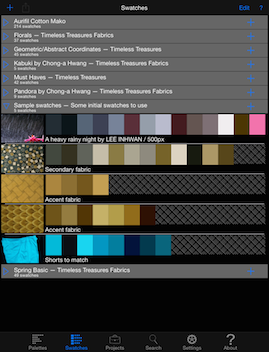
The Swatches tab
From the Swatches tab, the following can be done:
Click the
A Swatch Collection must have a name. Without a name the Swatch Collection will not be created.
The Swatch Collection can be protected from accidental deletion by turning off the "Collection can be deleted" switch
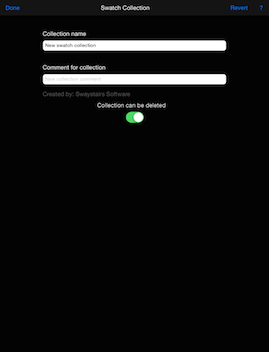
Creating or editing a Swatch Collection
Click the

Editing a Swatch
Each Swatch can have a name and comment. These are not required, but may be helpful in remembering what each Swatch is based on.
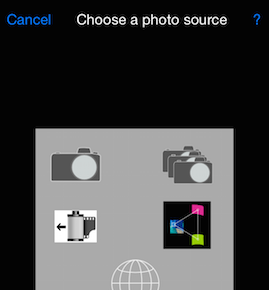
Selecting a source for a Swatch photograph
Each Swatch is based on a photograph. There are four basic sources for photographs;
To create a series (or collection) of Swatches, use the button with multiple cameras. This will turn every photograph taken into a Swatch and return to take another photograph. Simply tap the
Tap the globe ICON to choose a photograph from a web page. Use the web browser to find a page with the photograph desired. Tap the eyedropper and choose from photographs that are highlighted with a green border. Tap the desired photograph to choose it. Occasionally more than one tap on the photograph is required. In rare instances, Color Hints will be unable to retrieve the desired photograph. If possible, try another version of the photograph.
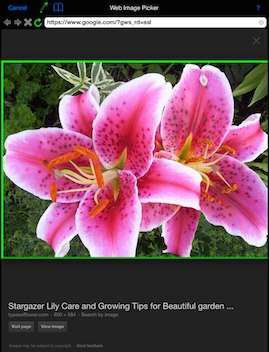
Selecting a Swatch Photograph from the Web
The  button). Click the
button). Click the
When a Swatch Collection is deleted, a confirmation is required that will indicate how many Swatches will be deleted with the collection.
Select a Swatch to share by tapping the Swatch. With a Swatch selected, tap the action button  . The choices available will depend on which services are configured on your device. Possible choices include
. The choices available will depend on which services are configured on your device. Possible choices include
A photograph taken in Color Hints can also be saved to your photo roll.