The Settings tab allows you to customize Color Hints to better suit your needs.
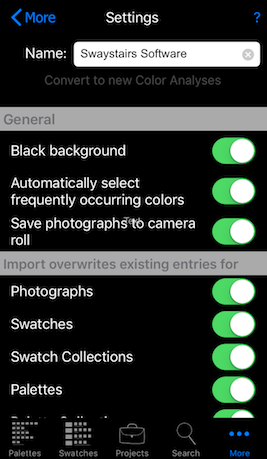
The Settings tab
The name in the Name field is associated with every Palette, Swatch, and Project created in your copy of Color Hints. Once a Palette, Swatch, or Project is created, the name associated with it cannot be changed. The default value is derived from the name of your iPhone, iPad or iPod touch.
By default Color Hints displays everything with a black background to make colors stand out. However, to some users eye, white makes for a better background. Turning off "Black background" will make all backgrounds white.
When an image is analyzed for color content, the analysis typically finds colors that occur frequently in the image as well as colors that are infrequently occurring. Enabling this switch automatically deselects colors found that amount to less that 0.1% of the photograph. Occasionally, a color that was automatically deselected may be important to your project. To re-select that color, go to the swatch editor and double tap the color analysis. Select and deselect colors to meet your needs.
With this option enabled, when you take a photograph using Color Hints, the photograph will be automatically saved to your photo library's camera roll. For this to work, you must grant permission for Color Hints to have access to your photo library.
When you import Palettes, Swatches, or Projects (and any photographs associated with each) from EMail, Messages, or from a web page, the objects imported may have the same unique identifier as objects already within your copy of Color Hints. These switches control whether the imported copy of a duplicate is ignored, or overwrites the existing copy. Overwriting may be desirable if you are working with someone else and they have updated various aspects of the Palette, Swatch, Project or Photograph. Just be careful that you do not inadvertently overwrite changes you have made.