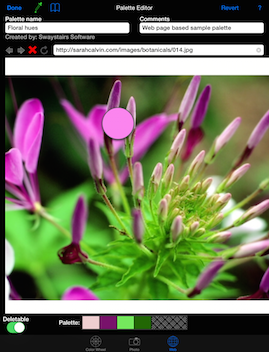
Web page Palette Editor
Start by entering a URL for a web page (or use a bookmark). Once you find a web page with colors that are of interest, tap the eyedropper so you can begin selecting colors from the web page. (Note that web links will not work while the eyedropper is selected.) Tap to select a color, or use a long press and hold to see a preview of the color about to be selected.
Tap
Colors in the palette can be rearranged by dragging the colors. Colors can be deleted by sliding the colors outside the palette.
A long press on colors in the palette will show a large version of the chosen color. The RGB and CMYK values for the color will also be shown. The red, green, blue sliders can be used to adjust the chosen color. The
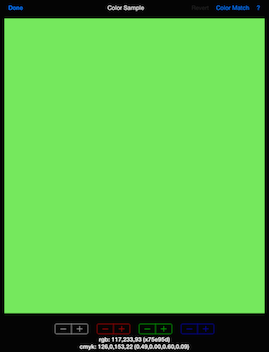
A Color Sample